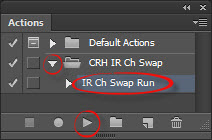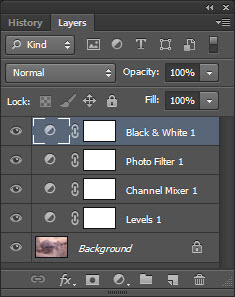Channel-Swap Action Download Page.
Clive R. Haynes FRPS
If you've arrived at this page with knowledge about the Digital Infrared work-flow that's great. However should you need to learn more about infrared you can either start at the beginning of my 'Know-How', at:
Digital IR Capture & Work-flow
Or if it's just 'Channel-Swapping' you need to learn about, then use this link: Channel-Swapping
If you're happy to simply download and use the 'Action' then read on.
What Does The 'CRH IR Action' Do?
It saves time by taking the labour out of the essential steps to Channel-Swap
and completes the task in the blink of an eye.
The 'Action' performs the following:
Auto Levels boosts the contrast of the image
Channel-Swap alters the red /blue balance
Photo Filter ('Underwater' setting, a cyan tone) helps to remove any magenta cast should you have one.
Black & White Filter enables tonal control of the image by adjustment of 'sliders'.
All the stages are by Adjustment Layers and therefore editable and you can switch each one off if needed.
As a reminder of the 'Channel-Swap' structure, see the screen grab below
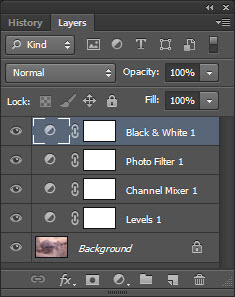
A request: If you would like to download my Channel-Swap Action,
please make a donation of £1.99 ($2.85)
Please use the PayPal link below:
You may have to re-open this page again after linking to PayPal
CRH Channel-Swap Action
Once you have downloaded the Action you need to copy and paste it into a suitable folder.
The next step is to open Photoshop.
In the Action Palette click on the top right corner for the Options.
Choose 'Load Actions'
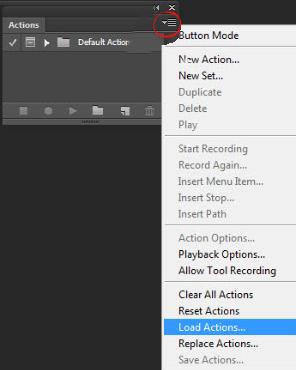
Navigate to the folder where the saved Action is, open it and select the action.
To run the Channel-Swap Action click on the CRH Ch Swap (action) folder downward arrow, click on 'IR Ch Swap Run', click the > arrow at the base of the Action Palette to run.